Clearing Browsing History
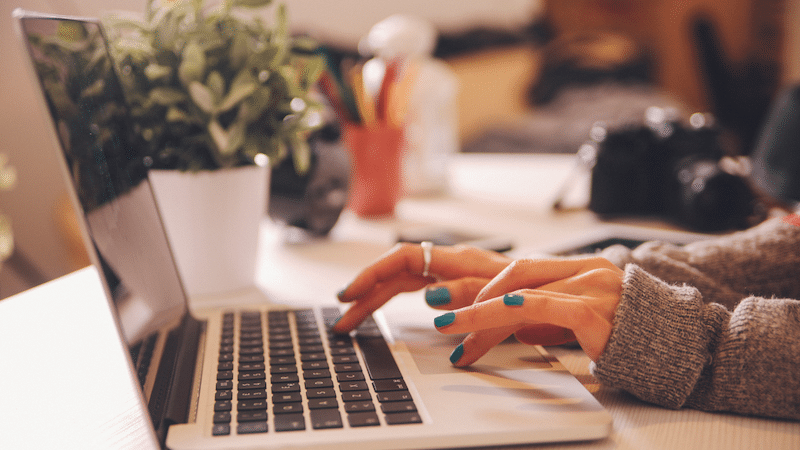
When we visit sites on the internet, data of where we go and what we do gets saved. While this can be convenient while navigating the internet, it can also pose a safety risk for victim-survivors of sexual, domestic, and intimate partner violence if they visit resource websites, such as Survivors.org.
Understanding browser history, cache, and cookies
Data about what you do on the internet is stored in your browser history, cache, and cookies.
Browser History: a log of the web pages you’ve visited
Cache: temporary files containing web pages and their assets that are locally stored on your device to increase the loading speed of frequently visited pages
Cookies: small data files of information saved on your device that help websites remember information about your web activity
Quickly clearing browser history, cache, and cookies
To quickly clear browser history on a desktop:
Chrome, Firefox, Microsoft Edge: Ctrl+Shift+Delete (Windows) or Command+Shift+Delete (Mac)
Safari: Choose History > Clear History and Website Data”
Clearing browser history, cache, and cookies on a desktop
Google Chrome
- Open Chrome.
- Click the three dots at the top right, then select Delete browsing data.
- Choose a time range, like Last hour or All time.
- Select the types of information you want to remove.
- Click Delete Data
Firefox
- Click the menu button (three lines) to open the menu panel.
- Click History and select Clear Recent History
- Select how much history you want to clear:
- Click the drop-down menu next to When: to choose how much of your history Firefox will clear.
- Use the checkboxes to select what information you want to clear from your history.
- Click the Clear button and the window will close
Remove a single website
- Click the menu button (three lines) to open the menu panel.
- Click History and select Manage History
- Search for the website you want to remove from your history by typing its name in the Search History field and then pressing the enter (return) key on your keyboard
- Then, in the search results, hold down the Ctrl key while you click on the site you want to remove, and select Forget About This Site.
Microsoft Edge
- Decide if you want to delete the data only on the device you’re currently using, or across all synced devices.
- To clear browsing data just on the device you’re currently using: sync should be turned off.
- To clear browsing data on all synced devices: sync should be turned on and you should be logged in
- Select Settings and more, select Settings, select Privacy, search, and services .
- Under Delete browsing data select Clear browsing data now, select Choose what to clear.
- Under Time range, choose a time range from the drop-down menu.
- Choose the types of browsing data you want to clear
- Select Clear now
Safari
Clearing Browsing History
- Go to the Safari app on your Mac.
- Choose History and select Clear History, then click the pop-up menu.
- Choose how far back you want your browsing history cleared.
Clearing Cookies and Cache
- Go to the Safari app on your Mac.
- Choose Safari and select Settings, then click Privacy.
- Click Manage Website Data.
- Select one or more websites, then click Remove or Remove All.
Clearing browser history, cache, and cookies on an iPhone, iPad, or iPod Touch
Google Chrome
- Open Chrome
- Select More (three dots), select Delete Browsing Data.
- A popup window will appear where you can set a duration and select the browsing data you want to delete.
- Next to Time Range, select a duration. The default time range duration is 15 minutes.
- To select specific data you want to delete:
- Select Browsing Data.
- Select the types of browsing data you want to delete.
- Select Confirm.
- Select Delete Browsing Data.
Firefox
- Open Firefox
- Select the Menu button (three lines)
- Select History, then select the Trash button
- Select the time frame
Microsoft Edge
- Select the Menu (three dots), select Settings
- Select Privacy select Clear browsing data.
Safari
- Go to Settings, select Apps, select Safari.
- Tap Clear History and Website Data.
To remove a single website
- Open the Safari app.
- Select the Show Bookmarks button, select the History button
- Select the Edit button, then select the website or websites that you want to delete from your history.
- Select the Delete button.
Clearing browser history, cache, and cookies on an Android device
Google Chrome
- Open Chrome
- Select More (three dots), select Delete Browsing Data.
- Set a duration and select the browsing data you want to delete.
- Next to Time Range, select a duration. The default time range duration is 15 minutes.
- To select specific data you want to delete:
- Select More Options.
- Select the types of browsing data you want to delete.
- Select Delete Data.
- To select specific data you want to delete:
- Select Delete Browsing Data.
Firefox
- Open Firefox
- Select the Menu (lines), select Settings
- Select Clear browsing data
- Select what type of data to clear
- Select the Clear data button
Microsoft Edge
- Select the Menu (three dots), select Settings
- Select Privacy select Clear browsing data
- Select the types of browsing data you’d like to delete
- Select Clear



